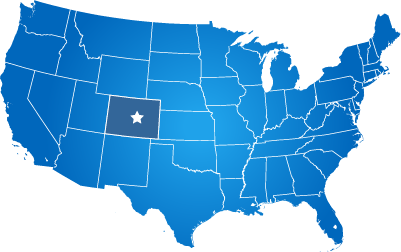Finding Content to Edit
Content that you wish to edit may not always be a "page" in the CMS, so you need to look for clues as to where the page is located.
In this article we will show you several ways to identify and find content in your website.
Regular Pages
Most content in your website is entered as regular web pages.
You can go to "Website" in the main menu and then "Manage Pages" to see a list of all pages in your website.
One challenge is that the NAME of the page in the CMS is not the same thing as the URL of the web page.
Luckily, you can sort by either column. So if a page has a URL of www.yourdomain.com/aboutus, you could click the URL column header to sort by URL, then look for the /aboutus URL to find the page.
Department Home Pages
The home page of a Department (also committees, commissions, boards, councils, and courts) is not like other pages in the website.
You can usually tell by looking at the URL if a page is a department home page because "/departments/" will be part of the URL.
Department home pages also typically have an additional column on the right side of the content for staff directories, hours of operation, and other dynamic content.
To edit a department home page, you need to be assigned to that department or be a content admin for the whole website.
Then, simply mouse-over "Departments" in the main menu and manage the department from there.
If the system says you don't have permissions to edit a specific department, you should contact your website administrator in your organization.
Frequently Asked Questions (FAQ) Pages
Pages created using the system's FAQ manager are pretty easy to spot.
The FAQ pages use an accordion effect to collapse the list of questions for each section on the FAQ page.
The collapsed questions look like the example image below. If you see content like this in the page you are searching for, it is most likely an FAQ page.
Hover over "Website", then "FAQs" in the main menu to find FAQs to edit.
.png)
Forms
Forms are pretty straightforward. If the page has fields for accepting data, and there is a submit button at the bottom, then it is a form.
Forms also have an editor to place content above the form, much like a page. But if you see a form and a submit button, you will find it under "Forms" in the CMS.
Job Postings Page
The page for job postings in your website is controlled from a normal page in your website that has the URL "/jobs".
To edit the jobs home page, go to "Pages" and search by URL to find a page with the URL of "/jobs" and you can edit the home page of your job postings there.
Search Box
If all else fails you can use the search in the top right of your website admin to find content.