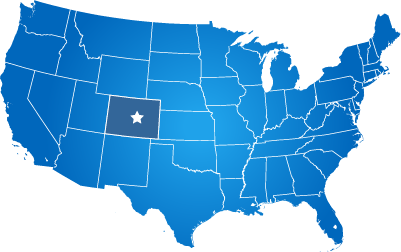Setting up your Local/Internal DNS for your Evogov Website
This page is designed to help IT managers point their internal DNS for their EvoGov website.
This page will explain how to create a workaround for Microsoft Domain Controllers that require an IP address entry for your root domain.
"We can't see our website from our local network"
This happens when you add an IP to your windows domain controller. Since the IP addresses change for the websites we host, your staff will be unable to get to your website if you do this and the IP suddenly changes.
WARNING - Don't Enter a Static IP into your Microsoft Domain Controller
DO NOT ping your EvoGov website, grab the IP address, and enter that IP address in your Microsoft domain controller. If you do this your website WILL disappear for your internal users eventually. Evogov employs an auto-scaling cloud-hosted array of many front-end python servers, with rotating IP addresses. These servers are auto-scaled up and down based on many variables such as; network traffic, CPU usage, etc. This is for maximum uptime, and it also helps safeguard against attacks on your website.
Local Windows Network Workaround
Setup Internet Information Server (IIS) with a Redirect
On your domain controller computer (Windows), enable the IIS web server, or create another windows server on your network running IIS.
Create a website instance in IIS on the server for your root domain.
Setup the IIS instance to forward all traffic to the www.yourdomain.gov version of your domain (with the www in front).
In your domain controller, enter the IP address of your root domain as the local network IP address of the IIS server.
When your staff enters your root domain into their browser i.e. "youdomain.gov" the domain controller will forward requests to IIS on your network, which will forward all traffic out to the internet for the www.yourdomain.gov version of your domain. This will ensure that the website is available to your staff, even if the IP address of the website's root domain were to change.