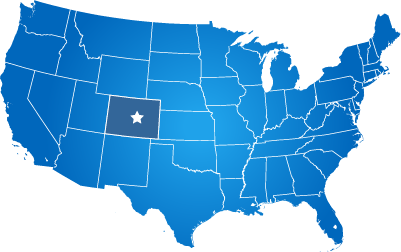Website Training Meeting Scheduling and Information:
- Training meetings are typically 1 hour long.
- Training meetings have to be scheduled with our team. You can do the scheduling online here: https://www.calendly.com/
christinepotter - After scheduling, we will send you an email invite that includes the screen share and call-in information.
- Your participants can attend the live training meeting with a computer and an Internet connection from anywhere remotely.
- You can’t attend training with a phone or ipad - you will need a computer.
- For audio, you can call in to the phone number we provide using a phone, or you may use the microphone and speakers of your computer.
- We recommend a maximum of eight participants per meeting.
- You may have multiple training meetings with us.
- Meetings are included with your project up to 90 days post-launch of the website. After that time they are $85 each.
- New employees you hire after that time can’t be supported just from live chat - they will need formal training.
- Heavy website users from your team (Clerk, Public Works, Parks and Rec, Communications) should probably get their own training meetings.
- Light users from your team (finance, engineering, permit departments) can be combined into group meetings.
- An online guide for training is located here: https://www.evogov.com/
project-guides-training.
Have a Quick Question? Consider Using Live Chat First
If you have a quick question about the CMS and you don't require a formal one-hour training meeting, please use the live support chat that is built into the CMS.
You can see the live chat blue bar at the bottom left corner of your screen after you log into the system.
Live chat support is available from 7AM-7PM MST (or longer).
Fees for Additional Live Web-Based Training Meetings
Live web-based training meetings typically last one hour and may be free of charge (see details below).
Training meetings that require a fee are billed at a flat rate of $85.
Live training meetings are only free of charge if one of the following conditions is true;
- Your new website is still in development.
- Your new website launched less than 90 days ago, AND you are within the total number of training meetings included in your contract with us (typically six total training meetings).
Live training meetings are billable if;
- You have already had training and you require a refresher training meeting.
- Your website has been live longer than 90 days.
- You are a new hire, or you missed the original training meetings.
Preparing for your Live Training Meetings
- Determine how many training meetings you will need
For very small teams, you may only need one CMS training meeting. For departments that have special needs, custom home pages, large amounts of content, a large staff team that will work with the website, or custom applications, then they should have their own separate training meeting. In most cases, we will not bill you for additional training meetings. The key goal for us is to make sure that your teams get the attention that they deserve. Try to keep the maximum number of people to about 12 for each training meeting. - Have a quiet room reserved for training
You simply cannot do training out in the open in a production environment where people are talking, taking phone calls, or having conversations. We have cancelled live training meetings in the past due to poor sound and background noise. Please close the door to your training room. - Set aside dedicated time for the training meetings
It is impossible to have employees in the meeting that are also doing other work, meeting with citizens, taking phone calls, playing with their cell phones, etc. While sometimes urgent issues arise that pull people out of the training meeting, you should try to avoid this. - Don’t Invite too many people to a single training meeting
The max number of participants should be about 12. Any more than that, and you need multiple training meetings. This gives your staff an opportunity to ask questions more easily. If you have many more than that to train, make sure that you are only inviting people that will actually be managing website content. - Invite the right staff members, not EVERYONE in your department or organization
There is no reason to invite people to the training meeting that will not be doing the actual website updates. We have a customer that once forced ALL of their employees to attend the same CMS training meeting. We had 30+ people on the conference call, and it was a disaster. Please don’t do that. Please only invite people that will be doing actual website work. - Confirm Training Dates with Your Staff
If a staff member does not make the meeting, that is OK. We can record the meeting and make it available for them. The quick-start training video supplied in this guide also covers most of what is in our live training sessions. But please confirm a solid date with your staff for the meetings. - Provide Staff Directories to Us Ahead of Time
We need to enter your departments and staff into the CMS, so that they will be able to login and use the CMS after training. You should have received a data checklist worksheet from us at your kickoff meeting. If you did not receive that checklist, it is OK, but please provide us with a staff directory for import into the CMS. We prefer to get your staff list as a spreadsheet, not in an email. - Have appropriate equipment
Make sure to have a good speakerphone, Internet connection, and a large TV or digital projector screen. Old projectors that are dim or that are low resolution will not be good for training. We can do a trial run with your team to make sure that your training room will work for the meeting. - Setup Early
We will email you an invite to a GoToMeeting.com session so that you can see our screen, and that invite will also contain a conference call number to dial into. You do not have to wait until the last second to log into that meeting. You can have this setup and running 15 minutes or so prior to your meeting. Having everyone on your side wait while you try to connect will be a big waste of everyone’s time.
CMS Login
If we have given you a login to your new CMS, you can easily get to the login screen by appending "/admin" to the end of your website address.
Logins are based on your email address and a password. If you forget your password, you can use the password reset feature.
We can import a list of employees from a spreadsheet if you provide that to us.
Downloadable CMS Training Manual
If you must download a printable manual, you can find one here: https://www.evo.cloud/guide
Training Videos
- Note - We are currently reproducing our videos for updates to the CMS.
- Quick-Start Training Video
- Working with Images (new)
- Uploading Files Into Pages (new)
Live Web-Based Training
All of our paid projects include live web-based training using GoToMeeting or Amazon Chime.
We also offer in-person training at your office for an additional fee. Contact your salesperson regarding available training options.